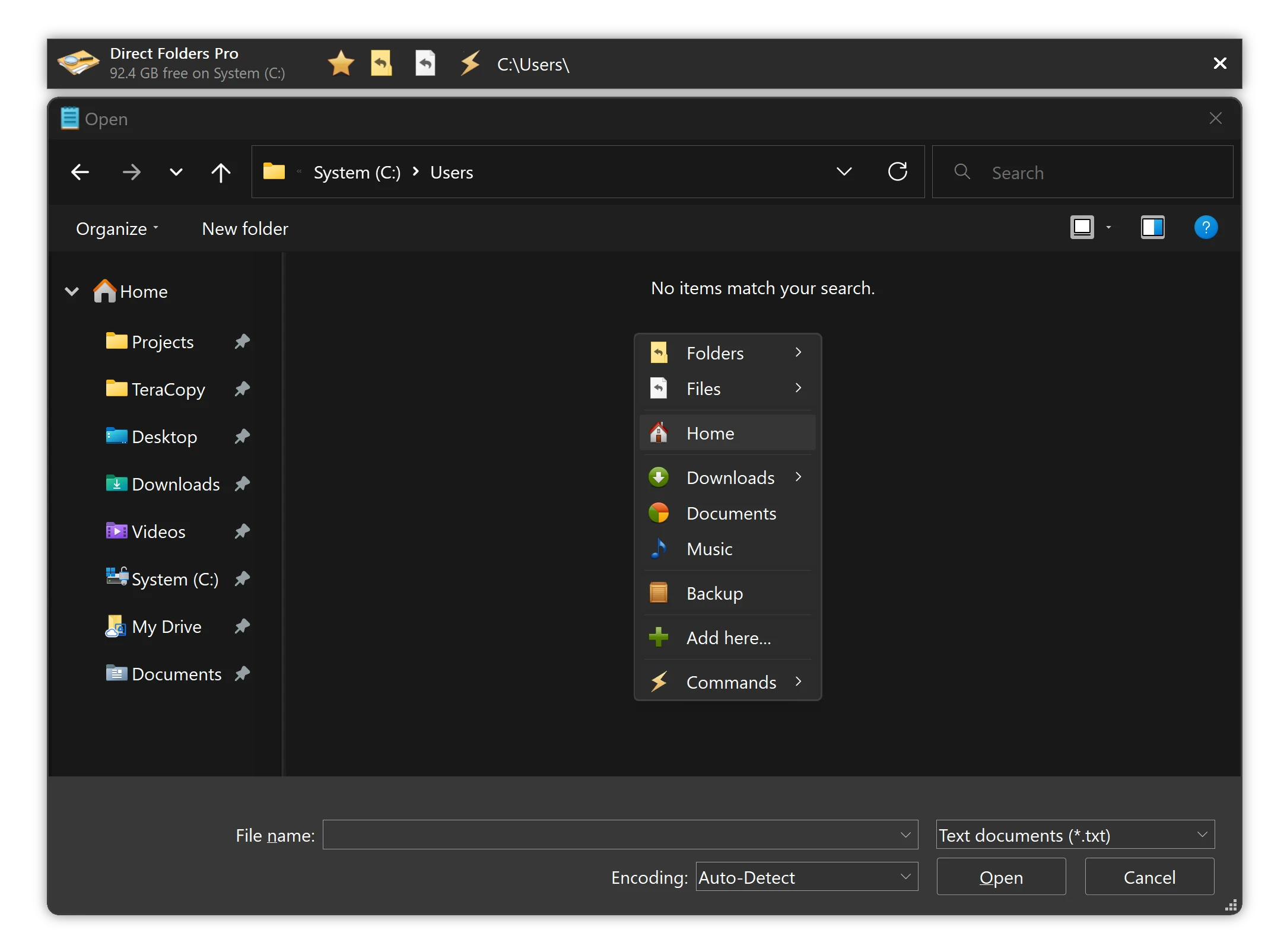
Just double click on an empty area located on the Desktop, Explorer or File Open/Save dialog box to bring up a menu. Select a favorite or recent folder from this menu and the file dialog immediately jumps to that folder. If you activate this menu from the desktop or tray icon, this folder will be opened in Windows Explorer.
Now you can jump to any deeply nested folder in just a single mouse click! It also automatically resizes every standard file dialog, so that you can see a larger number of files. You will be able to find what you are looking for with a lot less scrolling.
Other Features
ClickSwitch
This feature will make a file dialog instantly jump to the folder already opened in Explorer, Total Commander or Directory Opus. Just switch to the window you need.
File Dialogs Auto-Resize
Direct Folders automatically resizes every standard file dialog, so that you can see a larger number of files.
Default Folder Pro
Set the default folder for any application to open file dialogs in.
Info Submenu
This menu shows the amount of free space on each drive and allows the current folder to be opened in Explorer.
Recent Submenu
This submenu displays a list of folders you have recently opened. First are the recent items in the current application, followed by global recent items.
Shell Integration
Direct Folders displays the path to a file in the Clipboard and reveals the folders presently open in Explorer.
Testimonials & Reviews
Direct Folders is a little gem that is worth its short download time, for the dialog customization if nothing else.
I bought Direct Folders yesterday and I just wanted to say that it has got to be the best piece of software I've used for a long, long time. I just wish I had found it sooner!
Try Direct Folders now!
* Direct Folders Pro is required for commercial use